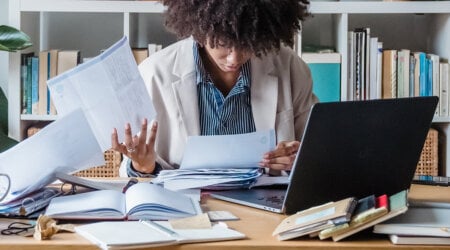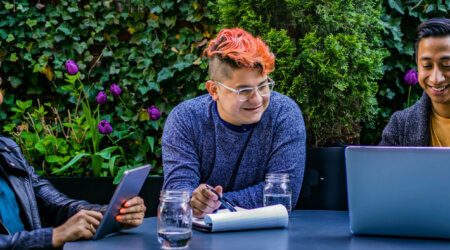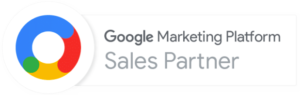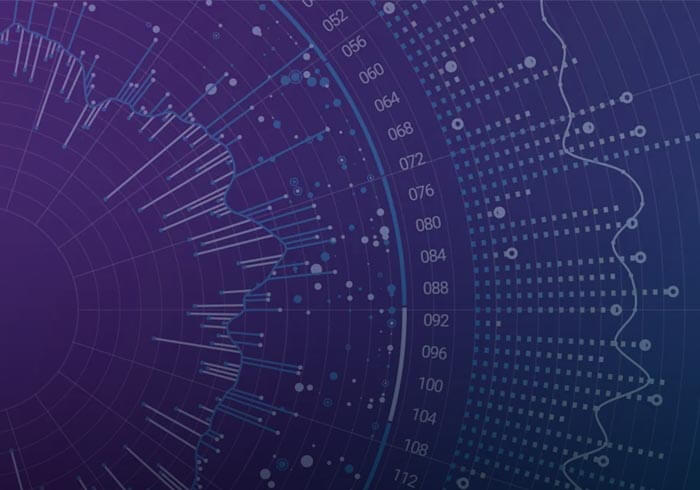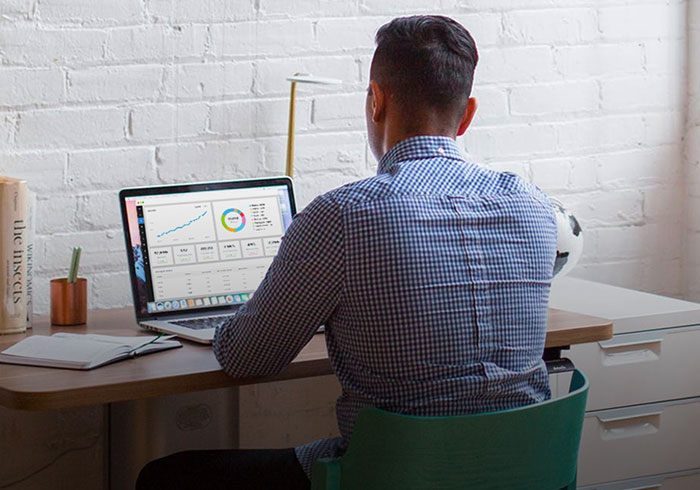Analytics Blog
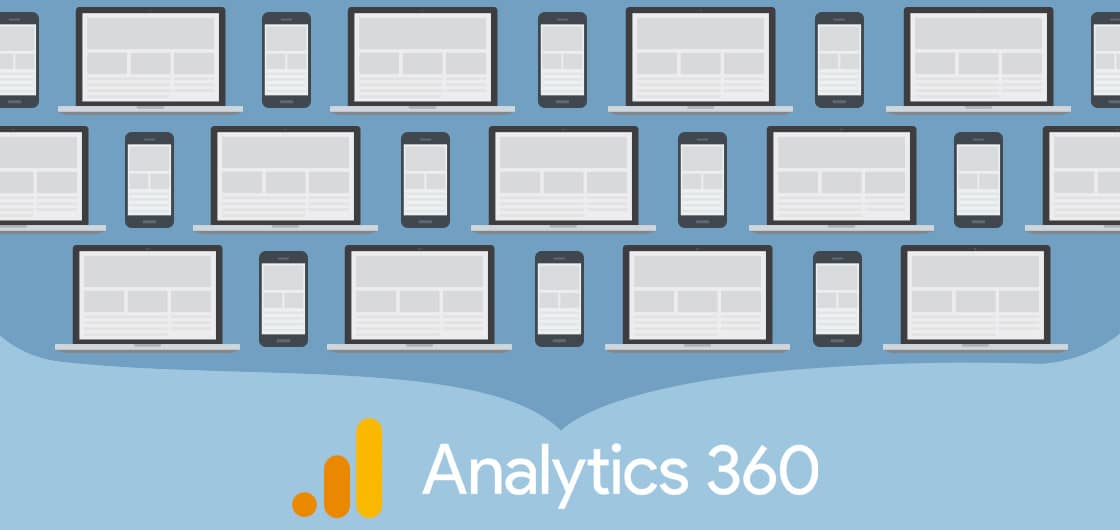
Reunited and It Feels So Good: Combining Web and App Data in a Google Analytics 360 Roll-Up
Roll-Up properties in Google Analytics 360 (GA 360) were supposed to be the magical feature that would finally provide a way to combine web and app data. However, when reading Google’s blog posts, documentation, and examples, they always seem to show Roll-Ups that only contain web data. When rolling up web and app data, you’ll find that although the data is technically in the same Roll-Up property, not all the data is aligned in such a way that you can view it or analyze it in a simple or aggregated way.
If you are ready to be empowered with incredible cross-device behavioral data, here are tricks and tips on how to combine your web and app data in ways we all wish Google did by default. We’ll cover:
- How are web and app views different?
- What are Roll-Up properties and how do they work?
- Why isn’t my app data showing up next to my web data in this Roll-Up view?
- How can I hack all this to make it more usable?
How Are Web and App Views Different?
When you create a new reporting view under any Google Analytics property (regardless of whether the property itself is collecting web or app data), Google requires you to choose between creating a Website view or a Mobile App view:

Fun fact: it is possible to create a Website view for app data, and a Mobile App view for website data. Click & Tweet!
Generally speaking, the underlying data that goes into each view type is the same. However, the interface and default options for each view type have key differences. Functionally, Website pages and Mobile App screens have the same concept of measuring a piece of content, but they are handled differently both in the menu and on the backend. Have you ever noticed that the menu items under the “Behavior” section have different options in a Website View compared to a Mobile App View?


![]() One of these things is not like the other. Website views have a “Site Content > All Pages” report plus the ability to change the interface to view Content Grouping reports. Mobile App views only have a “Screens” report, and no way to view Content Groupings within the standard interface.
One of these things is not like the other. Website views have a “Site Content > All Pages” report plus the ability to change the interface to view Content Grouping reports. Mobile App views only have a “Screens” report, and no way to view Content Groupings within the standard interface.
The “All Pages” page path variable and “Screens” screen name variable are completely separate dimensions in Google Analytics’ backend database.
Document Path

Screen Name

The web page is dp in the parameter and ga:pagePath in the backend system. The app screen name is cd in the parameter and ga:screenName in the backend system.
You might have also noticed that the default metrics for pages and screen names vary, too. When viewing the “All Pages” report in a Website view, the pages are measured with pageviews:
![]()
When viewing the “Screens” report in a Mobile App view, the screens are measured with (you guessed it!) screen views:
![]()
Like the page and screen name dimensions, pageviews and screenviews are also completely separate metrics in the backend system (ga:pageviews and ga:screenviews). In the Google Analytics tracking framework, they are technically two separate hit types and have different parameters that they handle.
Here are some other differences between what’s available in the two view types:
| Dimension / Metric | Available in Website View | Available in Mobile App View |
|---|---|---|
| Pageview | Y | N |
| Screenview | N | Y |
| Sessions | Y | Y |
| Users | Y | Y |
| Crashes | N | Y |
| Exceptions | N | Y |
| Page Path | Y | N |
| Screen Name | N | Y |
| Events | Y | Y |
| Content Groups | Y | N |
These interface differences are a non-issue for situations where you have views that only require web data or only require app data, but when you want combined data, it can be limiting.
What are Roll-up Properties and How Do They Work?
Before you get too excited, be aware that the roll-up functionality is only available in Google Analytics 360 accounts. But if you have GA 360, stay excited because:
![]() “Roll-Up Reporting aggregates data from multiple Google Analytics properties and lets you see that data together in the same reports. Roll-Up Properties can include data from both web and app properties, as well as properties whose data is uploaded via the Measurement Protocol.”
“Roll-Up Reporting aggregates data from multiple Google Analytics properties and lets you see that data together in the same reports. Roll-Up Properties can include data from both web and app properties, as well as properties whose data is uploaded via the Measurement Protocol.”
Roll-Up Properties can only be created by Google. Ask your Google account manager to create a Roll-Up property for you. Once created, it will have additional options beyond a standard property. The most important option is under “Admin > Roll-Up Management” where you map all the relevant child properties to the Roll-Up.

Be aware that you also have to manually map all Google Analytics Roll-Up custom dimensions individually. This is good for those cases where different custom dimension slots are used across different properties, but not so good if you’re expecting the GA Roll-Up Property to automatically inherit all the custom dimensions from the same slots in its child properties.

As you can see, Google Analytics 360 Roll-Up Properties have a few different options from the normal properties, but the majority of the Admin settings and options are the same. For example, when creating a reporting view off of your new Roll-Up property you are still forced into choosing a Website View or a Mobile App view. There is no hybrid reporting view type. (Foreshadowing!)

Why Isn’t My App Data Showing Up Next to My Web Data in This GA Roll-Up View?
Let’s take a look at the various dimensions and metrics and see how they are processed and displayed differently in Website versus Mobile app views. In all the subsequent examples, data is being sent to:

Events
Let’s start with what works well: events work identically across web and app. For example, let’s say our event tracking is designed to capture the same values for similar interactions across web and app, for example:
- Web Event:
- Event Category = Product Detail Page
- Event Action = Viewed Alternate Image
- App Event:
- Event Category = Product Detail Page
- Event Action = Viewed Alternate Image
Here’s how the resulting reports will look:

| Web Property (Web Data Only) | App Property (App Data Only) | Roll-Up Property (Web + App Data) |
|---|---|---|
Web View |
Web View |
Web View |
App View |
App View |
App View |
| As expected, both the web and app view types show 5 total events generated from the website | As expected, both the web and app view types show 5 total events generated from the mobile app | As expected, both the web and app view types show a combined 10 total events generated from the website + the mobile app |
Event Goals
Event-based goals also work well when combining web and app data. For example, the “Product Detail Interaction” goal is based on any events with “Event Category = Product Detail Page”. Those are summed correctly in the Roll-Up property:
| Web Property (Web Data Only) | App Property (App Data Only) | Roll-Up Property (Web + App Data) | |||
|---|---|---|---|---|---|
| Web View | App View | Web View | App View | Web View | App View |
 |
 |
 |
 |
 |
 |
| As expected, both the web and app view types show 1 goal completion generated from the website | As expected, both the web and app view types show 1 goal completion generated from the mobile app | As expected, both the web and app view types show a combined 2 goal completions generated from the website + the mobile app | |||
Pages / Screens & Pageviews / Screenviews
As covered earlier, pages and screens are separate dimensions, and pageviews and screen views are separate metrics. For example, let’s say we have the following webpage and app screen that align to the same content across the two platforms:
- Web Page Path = /womens/shirts?cat=111
- App Screen Name = Women’s Shirts Category
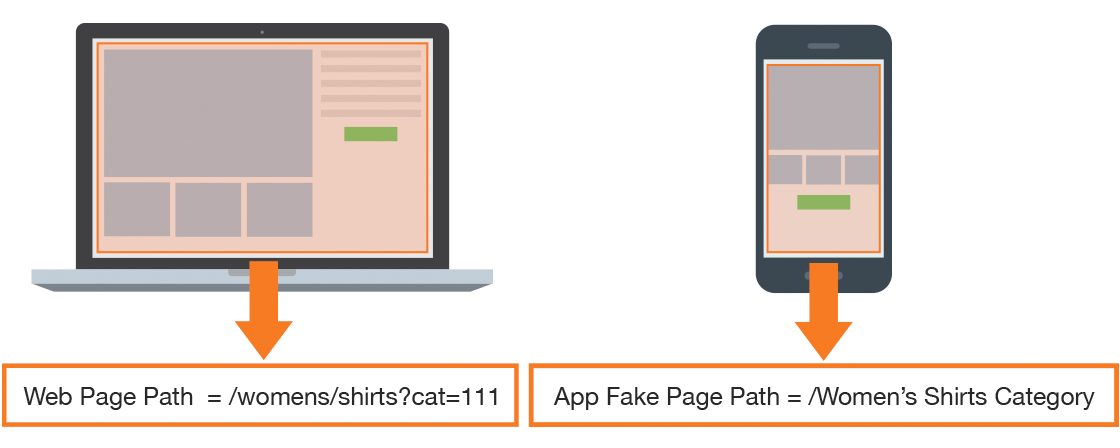
| Web Property (Web Data Only) | App Property (App Data Only) | Roll-Up Property (Web + App Data) |
|---|---|---|
Web View |
Web View |
Web View |
App View |
App View |
App View |
| No Screen Name or Screen Views data in the Mobile App view type | No Page or Pageviews data in the Website view type | No Screen Name data in the Website view type, and no Page data in the Mobile App view type |
Destination Goals
Destination goals in a Website view are based on page path, and in Mobile App views are based on screen names. Unfortunately this means you can never have a destination goal that spans both web and app in a GA 360 Roll-Up view:
| Web Property (Web Data Only) | App Property (App Data Only) | Roll-Up Property (Web + App Data) |
|---|---|---|
Web View Destination = /shopping/confirmation |
Web View Destination = Order Confirmation |
Web View Destination = /shopping/confirmation |
App View Destination = /shopping/confirmation |
App View Destination = Order Confirmation |
App View Destination = /shopping/confirmation |
| The destination goal is not triggered in the Mobile App view type | The destination goal is not triggered in the Website view type | The destination goal for app is not triggered in the Website view type, and the destination goal for web is not triggered in the Mobile App view type |
Can I Hack All This to Make It More Usable?
Yes, you can!
Use Event Tracking and Event-Based Goals
As evident from the examples above, event tracking data is captured identically for websites and mobile apps, and the event reports are available in both Website views and Mobile App views. By designing and implementing event tracking in a consistent way across your websites and apps:
- You will easily be able to see the event data in the regular reporting interface for the Roll-Up reporting view with combined web and app data
- You can use event-based goals that will be triggered by both web and app
This is the simplest method of being able to see consolidated, aggregated data across web and app.
Calculated Metrics
Page views and screen views are completely separate metrics, but you can create a calculated metric which sums them to be able to see aggregate data across web and apps.

You’ll have to create Custom Reports in order to view this calculated metric as it won’t appear in the regular “Pages” or “Screens” reports, but it will allow you to see an aggregated view:

Use Content Groupings to Assign Custom Pagenames
By leveraging Content Groupings, you can design custom pagenames that will be aligned across web and app. Remember that Content Groupings are only available in a Website View, so your Roll-Up view must be configured as a Website view in order to use these reports. Content Groupings are available as a field to set in a Google Tag Manager (GTM) app container:

- Web Pagename Content Grouping = category:mens:pants
- App Pagename Content Grouping = category:mens:pants
Similarly to the previous example, you’ll still have to create a custom report in order to pull in your page views + screen views calculated metric. But this is a very effective way of measuring similar pieces of content across platforms.

Manually and Sneakily Set Page Path in the Mobile App
One of the biggest limitations of a Google Analytics 360 Roll-Up, combining web and app data, is when you need to create a destination goal. Website views will only look at page path for destination, Mobile App views will only look at screen name. These limitations make it impossible to leverage destination goals across web and app in a Roll-Up.
A workaround is to pass screen name to the page path variable in the app. In a GTM app container, “page” is not available in the “Fields to Set” dropdown, but you can trick Google Tag Manager by simply typing in the page path parameter “&dp”.

- Web Page Path = /womens/shirts?cat=111
- App Fake Page Path = /Women’s Shirts Category
You won’t be able to see the app values in the standard Website view “All Pages” report because they’re incrementing screenviews and not pageviews, but if you create a custom Pages report with the additional screenviews and/or calculated pageviews+screenviews metric, you can see everything together harmoniously:

Unfortunately, destination goals still won’t work in the Website View even if you set a value for page path in the mobile app. Destination goals in a Website view must match the page path specified and have a hit type of pageview. Therefore the app hits in the Roll-Up view with a hit type of screenview will never trigger the goal. In cases where you need a goal that spans both web and app, it’s best to use event tracking.
Summary
The ability to combine web and app data can empower you with incredible cross-device behavioral data. The GA 360 Roll-Up properties enable this functionality, but there are caveats and limitations. Hopefully the tips outlined here will help you find workarounds for these limitations so you can unlock the full power of the Roll-Up data.
Combining web and app data in GA 360 can empower you with incredible cross-device behavioral data. Click & Tweet!