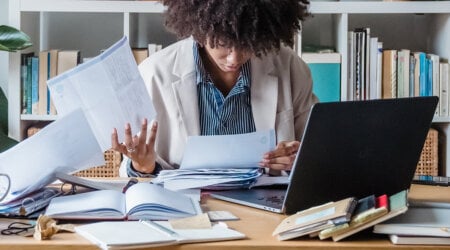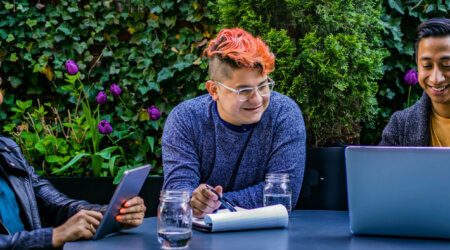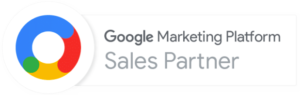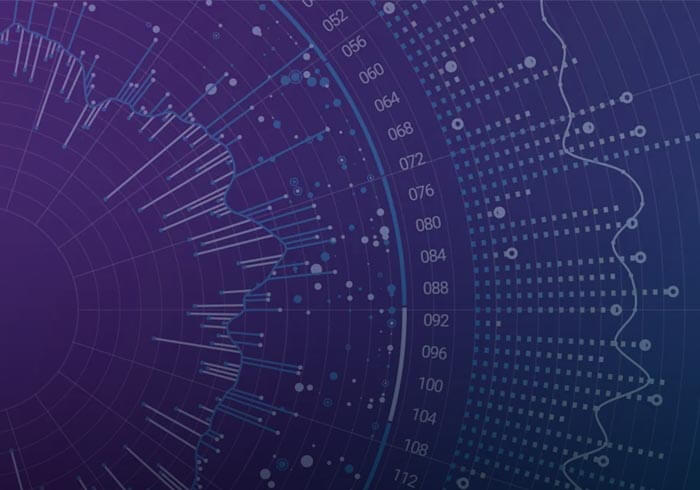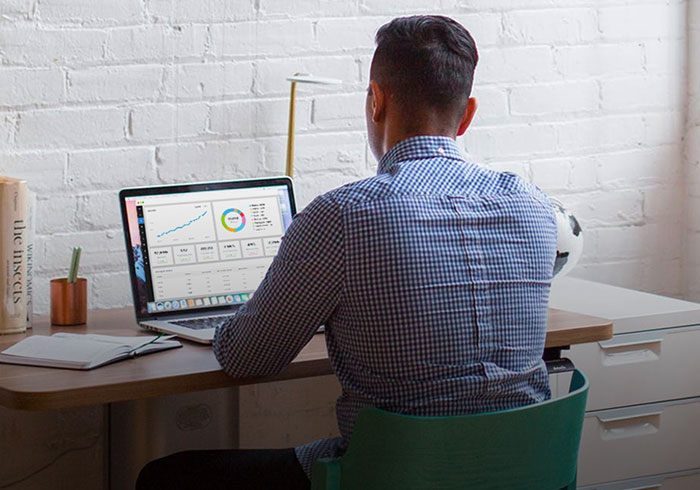Analytics Blog
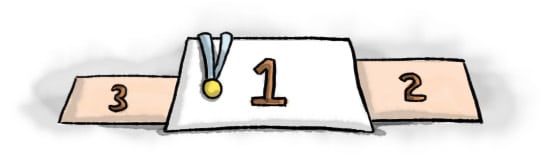
How to Check Search Engine Ranking (Accurately)
Do you know that your searches are personalized and others likely aren’t seeing the same listings in the order that you are?
Many people don’t understand the impact of search personalization when they are checking search engine rankings. If you want to get a better idea how your site ranks on search engines, you will need to follow the lessons we will share below.
As an analytics & SEO company, clients look to us to improve their site’s search engine results page (SERP) rankings and help users find them easily. One of the first steps when beginning an SEO project is to conduct a SEO audit to get a benchmark of page rankings for various key terms, which can be compared against later. Though rankings are definitely not the only success criteria, they are one key metric clients still use as a way to measure progress.
Frequently after reviewing the search engine ranking data provided for key terms, clients report that when they search for a key term from their home or work computer, the site ranks differently from the results we provided, often better. Sometimes clients get a #3 ranking for a key term on their work computer, where in reality they are a #8 ranking for that term.
This discrepancy is a result of personalized search, a feature which delivers tailored results based on a variety of factors. Google places value on user experience and seeks to make sure search results are relevant and engaging to users. Personalized search is an expression of that value, and continues to change the way search results are provided.
Personalized Search – How does it work?
Google customizes your search results based on your past search activity or clicks which are linked through a cookie in your browser. It looks at the last 180 days of your web activity and serves up a result based on that information (and about 200 other factors.)
No one knows the “secret sauce” Google uses to rank websites, but we do know that your personal behavior plays a role in the results you get, now more than ever. For example, if you frequent a local coffee shop’s website you may see their website as the first listing above other coffee shop websites, even though it wouldn’t rank higher in the SERP for someone else. If you are a business owner and frequently visit your own website, you may observe that your site ranks higher in SERP than it actually does to other searchers.
If you are a marketing executive at a large company, you want to be careful of how you report search engine rankings to the rest of your stakeholders. You don’t want to make the mistake of reporting a #1 search ranking when you actually rank #8.
Google’s Explanation of Personalized Search
“Previously, we only offered Personalized Search for signed-in users, and only when they had Web History enabled on their Google Accounts. What we’re doing today is expanding Personalized Search so that we can provide it to signed-out users as well. This addition enables us to customize search results for you based upon 180 days of search activity linked to an anonymous cookie in your browser. It’s completely separate from your Google Account and Web History (which are only available to signed-in users).” – Google Blog Personalized Search for Everyone
But I don’t want skewed results – what do I do?
We have found that many people are not conducting searches properly and don’t know how to get an unbiased view of their SERP rankings. We will share tips on how to check search engine ranking searches and get an accurate view of your site’s search engine ranking.
When checking the progress of Search Engine Results Page (SERP) rankings for a target keyword, we recommend the following (manual) method:
Steps to Turn Off Personalized Search
- Ensure you are signed out of your gmail account (Your signed in status is visible in the upper right hand corner of Google – as you can see in this example, you stay signed in to your Google account if you use Google documents)
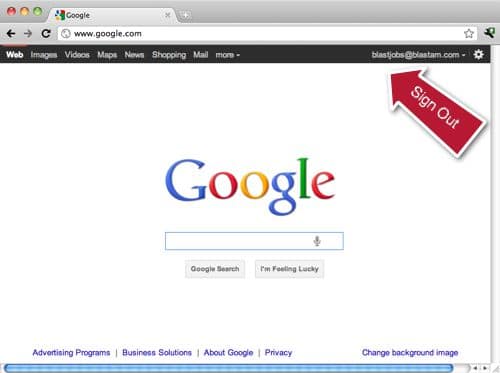
- Change your location to United States (or to the local location or country in which you are searching.)
Note: If you are a San Francisco-based business wanting to know how your site is listed for San Francisco residents, change location to San Francisco. If you have several locations, change the location to match the target area to get more accurate window into what users typically see. - Be sure to open a new window/tab for www.google.com each time a new term is searched
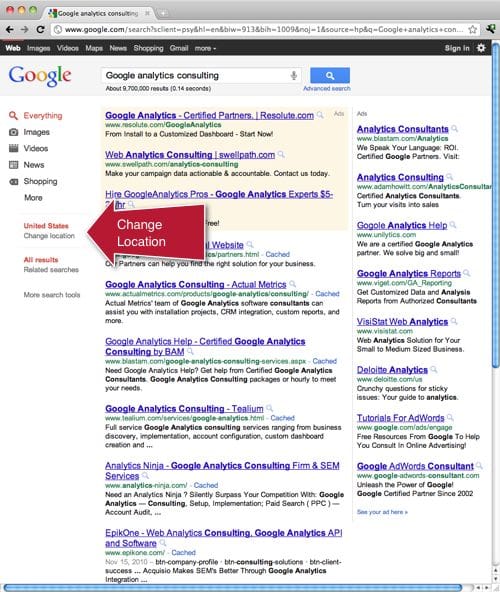 Note: When searches are done consecutively, the results are skewed as Google learns what is relevant to you and serves up results based on your previous searches. (If you searched for the keyword “New York cupcakes” previously, Google will remember your previous search and serve you up results relevant to the first term. If you search “baseball teams” next – it may serve up the Yankees website.)
Note: When searches are done consecutively, the results are skewed as Google learns what is relevant to you and serves up results based on your previous searches. (If you searched for the keyword “New York cupcakes” previously, Google will remember your previous search and serve you up results relevant to the first term. If you search “baseball teams” next – it may serve up the Yankees website.) - Make sure you check your keywords under the same conditions when checking search engine ranking results progress. Check them from the same location, using the same browser, etc.
Other Methods to Check Search Engine Rankings
Another option to prevent the search engine from personalizing results is to search using “Incognito mode” (available with Chrome browser). Firefox and IE both have similar private modes which remove cookies. Google sets cookies on your browser to drive personalized search, so it is important to remove them.
To do this, follow these instructions from Chrome:
Open an incognito window
- Click the wrench icon
 on the browser toolbar.
on the browser toolbar. - Select New incognito window.
A new window will open with the  icon in the corner. You can continue browsing as normal in the other window.
icon in the corner. You can continue browsing as normal in the other window.
You can also use the keyboard shortcuts Ctrl+Shift+N (Windows, Linux, and Chrome OS) and ⌘-Shift-N(Mac) to open an incognito window.
Manipulate your Search Engine Results page URL
You can also add “&pws=0” to the end of your results page URL.
Example: http://www.google.com/search?q=google+analytics+consulting&pws=0
Or, if you’d rather delete the current cookie that has stored searches from your browser, clear your browser’s cookies.
We hope you found this information helpful. Let us know if you have any questions.
What About Your Search Engine Rankings?
Please let us know how your search engine rankings changed after trying out these methods!
Helpful Related Resources:
- Google Webmasters Forum: Why do you get different search rankings when signed in?
- Personalized Search from Google Blog
- DN Juice Shares Similar Thoughts on Accurately Checking Rankings
- Google FAQ about Search Engine Rankings
- Google Support: Turning off search history personalization