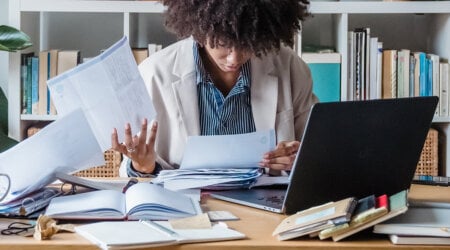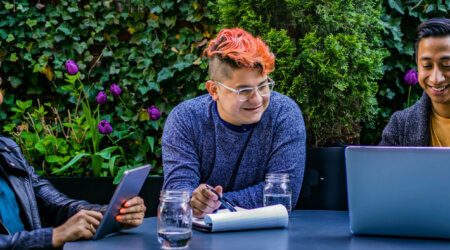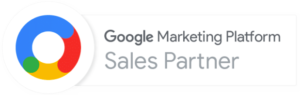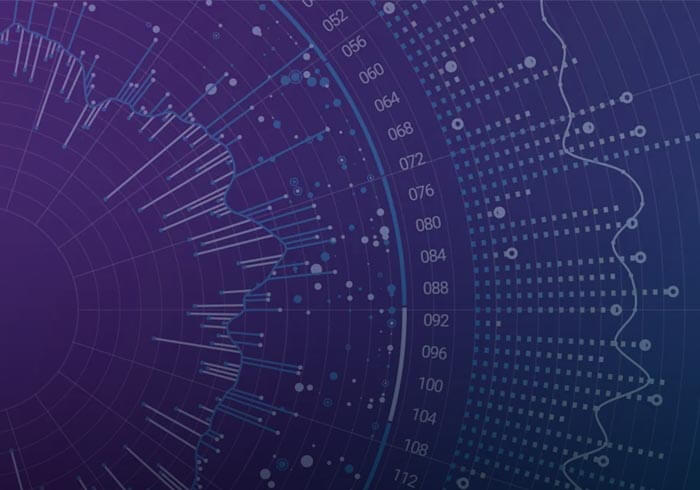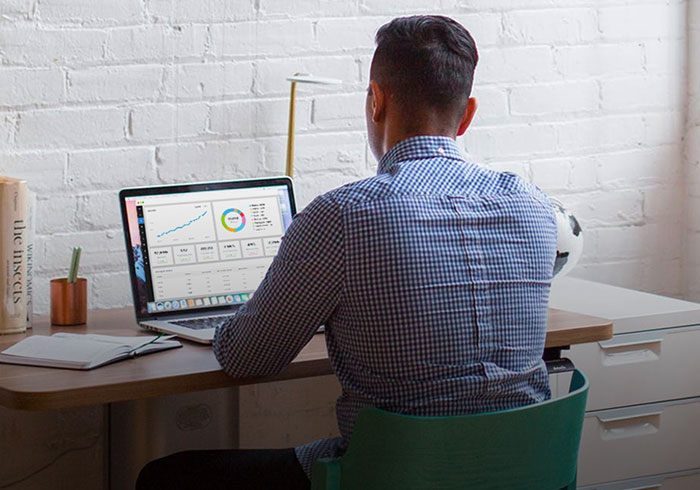Analytics Blog

How to Setup Multi-Currency Ecommerce in Google Analytics
Multi-currency ecommerce tracking support in Google Analytics (GA) has finally arrived!
If your website supports multiple currencies during checkout and that data is going into a single Google Analytics profile, then you likely are aware of how important this feature is. Through a simple code change (discussed below), you can now indicate the currency code of what you are sending and Google Analytics will use the daily exchange rate from the prior day to convert the currency to the master currency you’ve defined in the profile settings.
At Blast Analytics & Marketing, we’ve had early access to this feature. Prior to this feature, our client AllPosters.com was sending ecommerce transactions into Google Analytics as various types of currencies. Their profile was set for USD, but transactions were recorded in Japanese Yen (JPY), South African Rand (ZAR), and others that have high (or low) conversion rates that throw off the revenue metrics.
Single Line of Code
To take advantage of this new feature, they added a single line of code to their receipt page. As soon as this was in place, Google immediately began using a daily exchange rate to convert the revenue numbers to USD (the currency selected for their main profile).
The revenue metrics that were previously unreliable suddenly became useful and allowed the client to set the stage for proper ROI analysis and revenue performance analysis.
The Problem
Your ecommerce site supports multiple currencies and when you get to the receipt page to send your ecommerce data to Google Analytics, you are unable to convert the currency to your local currency (let’s assume USD for this post, but note that it could be any currency that Google Analytics supports). Let’s say that someone uses the Japanese Yen for their purchase. The total, in JPY (Yen) is ¥21022.54 JPY. This is approximately $250.00 USD. The impact is that if you have some transactions sending data as USD and then others as JPY (and other currencies on top of this), the previously reported Revenue metric in Google Analytics would produce highly inaccurate numbers.
Note: If you are able to convert your currencies on your receipt page, then you don’t have to use this feature. The advantage of this integration is that Google handles the conversion for you by using a daily exchange rate to calculate the conversion.
4000-8000% Transaction Variances
Let’s say we have 4 ecommerce transactions. Two transactions that are $250 (of those, one that is in JPY and the other in USD). Two more transactions that are $10 (of those, one that is in JPY and the other in USD). The result of this in GA (without our Multi-currency ecommerce feature) would be:

As you can see, Google Analytics will report $22,123.64 as the revenue total for these 4 transactions even though the correct total should be $520.00 USD. Google Analytics is over-reporting revenue by $21,603.64. This same issue extends to other metrics in Google Analytics: tax, shipping, and product revenue.
The Solution
By leveraging the new multiple currency ecommerce tracking feature in Google Analytics, you can ensure that the reported revenue numbers are more accurate. I say more accurate because it might not match your internal revenues exactly since you may be doing post-transaction currency conversion on your end differently. Most importantly though, you’ve brought the revenue metric in line with where it should be and you’ll be reporting $520.00 instead of $22,123.64 (using the example above).
Multi-Currency Tracking Implementation Instructions
To implement this solution, you’ll need to perform two steps:
Multi-Currency Implementation Step 1
Set the master ecommerce currency in your profile settings. Let’s assume USD:

Multi-Currency Implementation Step 2
Update the code on your receipt page to specify the currency code. This must be set above the _trackTrans.
_gaq.push([‘_set’, ‘currencyCode’, ‘JPY’]);
We’ve supplied a list of 31 valid currency codes below. If you attempt to use one outside of this, the ‘Currency Code’ dimension will show up as (not set).
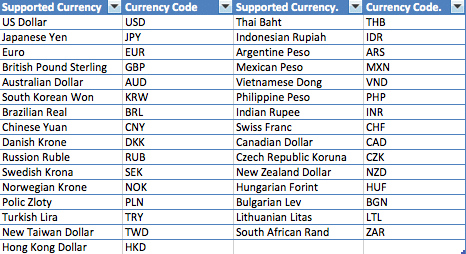
The Result
Going forward, Google will use the prior day’s currency exchange rate to convert the currency in your transaction to the currency selected in your profile settings. It is as simple as that. Your revenue metrics will start reflecting this conversion and you can begin relying on this data to make better business decisions.
Google Analytics also has one new dimension called ‘Currency Code’ and several new metrics:
- Local Revenue,
- Local Shipping,
- Local Tax,
- and Local Product Revenue.
These four new metrics will be used to store the local values (prior to the currency conversion).
Google Analytics’ new multi-currency feature increases sales metric accuracy for AllPosters.com. As an international brand, the AllPosters family of sites supports 20 currencies across 25 countries. Previously, manual adjustments were required before we could read sales metrics in Google Analytics when we had transactions with large currency conversion ratios to the US dollar, such as the Mexican Peso and Japanese Yen. The simple code update solves the issue by automatically converting all transactions to the primary currency on each site, providing sales metrics that allow us to make faster decisions with our web analytics data.
Director of Analytics at AllPosters.com
Validate Your Multi-Currency Tracking Implementation
I’ve built a custom report that will make use of these new dimensions so that you can validate that all is working. Simply click this link and add this custom report to your profile: https://www.google.com/analytics/web/permalink?uid=04epjRf-RJqhzPyZmvp7ig

Let us know if these tips helped you, or if you have any questions regarding the implementation of multiple currency shopping cart tracking. If desired, our team of expert Google Analytics consultants are always available to assist with this and other analytics strategy, implementation, optimization and training needs you may have.